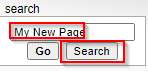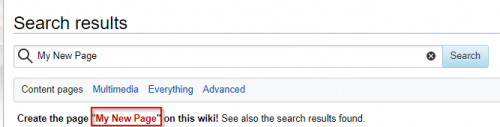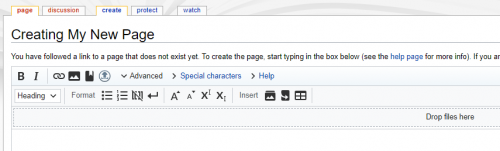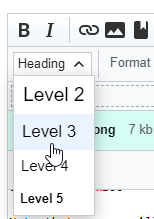Wiki How To: Difference between revisions
No edit summary |
|||
| Line 26: | Line 26: | ||
[[File:NewPage.png|500px]] | [[File:NewPage.png|500px]] | ||
== Editing a Page == | |||
Unfortunately we don't have a WISIWYG extension installed, so we need to put up with wiki syntax for now. We hope to address this soon though! | |||
That said, the syntax is pretty straightforward and there are icons in the editor that will help you if you forget the syntax. If you hover your mouse cursor over the icons, they will explain their purpose: | |||
[[File:icons.png]] | |||
So, for example, if you want to insert a level 3 heading, you can select it from the menu: | |||
[[File:level3.png]] | |||
This would result in the following text to be inserted: | |||
<nowiki>=== Heading text === | |||
</nowiki> | |||
You can then simply edit "Heading text" to fit your purposes: | |||
<nowiki>=== My Title === | |||
</nowiki> | |||
Revision as of 15:10, 21 April 2021
How to Author Wiki Pages
Account Creation
First you need to request an account to be able to add new pages or edit existing ones. Previously you were able to use your forum username and password for this purpose but unfortunately this integration is not currently available. Your account creation requests should be processed vey quickly.
Creating a New Page
To create a new page, you have a could of options:
1) Edit the URL in the address bar to include the name of the page that you would like to create, e.g.:
Note that spaces will automatically be converted into underscores (_).
2) Alternatively you can search for the title of the page you want to create (use the exact title) like this:
Then you will be given the option to create the page:
Now you should see an editor where you can start authoring your page:
Editing a Page
Unfortunately we don't have a WISIWYG extension installed, so we need to put up with wiki syntax for now. We hope to address this soon though!
That said, the syntax is pretty straightforward and there are icons in the editor that will help you if you forget the syntax. If you hover your mouse cursor over the icons, they will explain their purpose:
So, for example, if you want to insert a level 3 heading, you can select it from the menu:
This would result in the following text to be inserted:
=== Heading text ===
You can then simply edit "Heading text" to fit your purposes:
=== My Title ===